General
As recommendation you can save your work from time to time, just hit Ctrl + S this will save a version of your work that you can go back or restore later.
Also pressing Ctrl + Z will undo previous actions.
But if you want to restore the original version of your template or go back in time to a previous version, just:
- Go to the settings of your page.
- Under Backups pick a version you want to restore.
Please note that restoring a previous version will delete your current work.
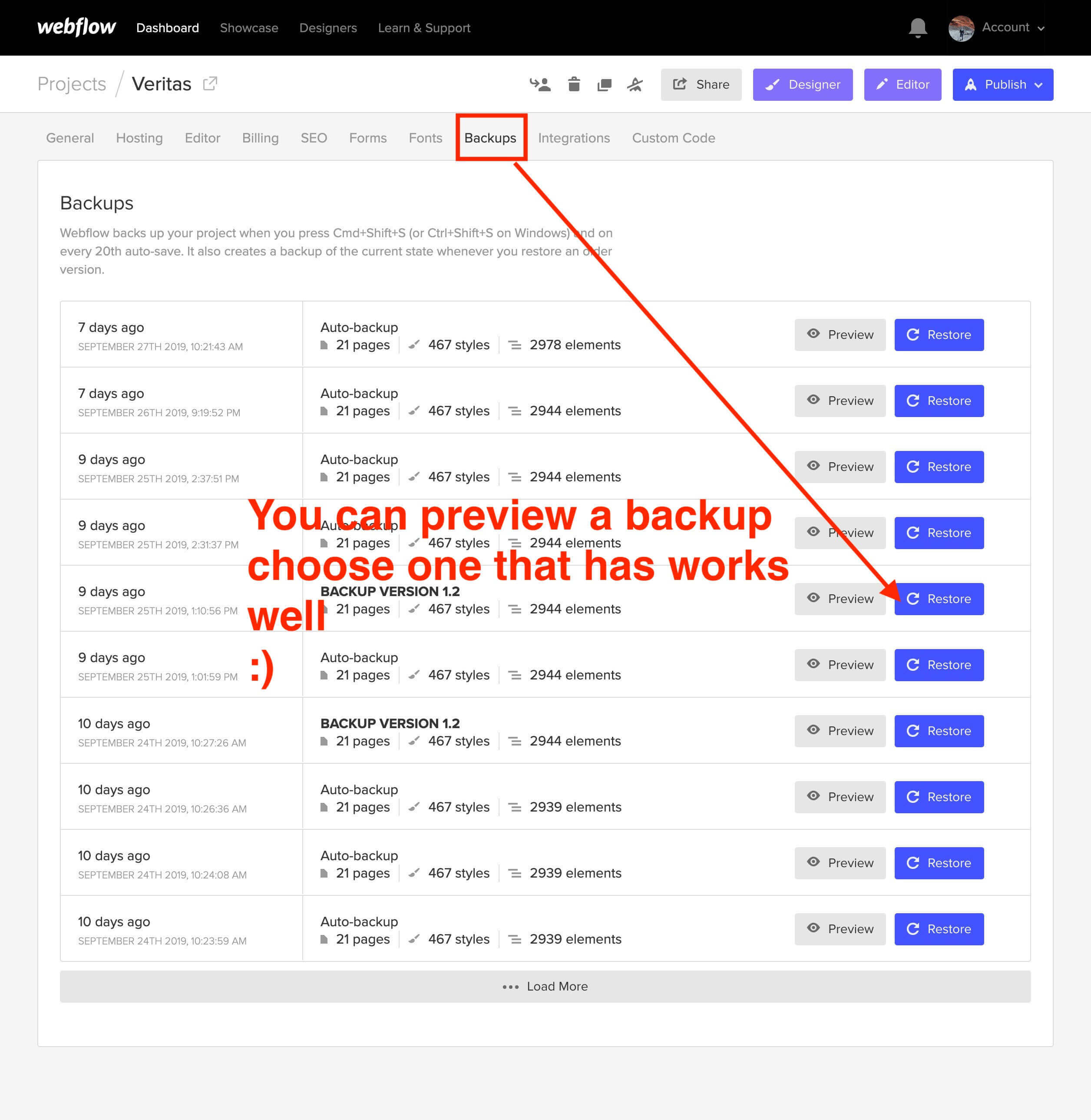
You can save them as "Draft"; saving the page as Draft will avoid Google to index your pages and will not be published in your site.
Just go to the settings of the page and Save as Draft.
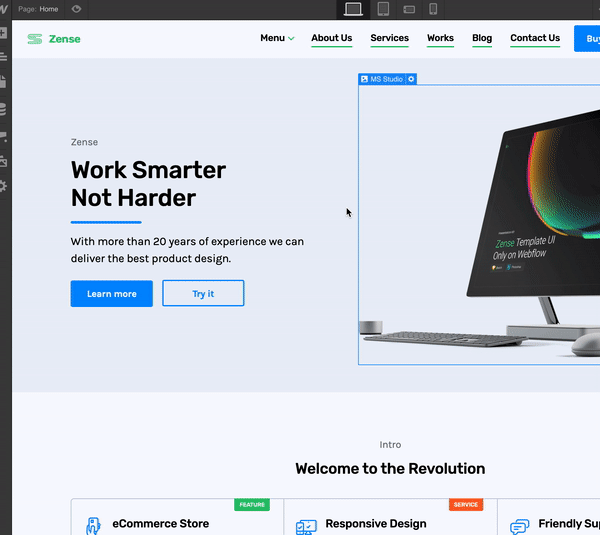
1. Select the element to edit
2. Go to the Style Panel and under the Selector SELECT the "All x element" .
3. Make your edits.

Important Notes
In order to have crisp images on most modern devices, you need to upload 2x image sizes.
If you want to achieve better loading time we recommend to optimize all your pictures using services like Tinypng.com
Press Shift+Contrl+I (Letter i) to have Webflow do a image responsive scan.
For a high quality visual experience for your users we recommend using svg icons. You can visit flaticon.es and specially Joe Harrison collection find and customize svg icons.
The instagram section on this template is not a dynamically section so in order to have it updated automatically it requires to embed a widget. There are several options that you can find on Google one of those is lightwidget.com
Support
If you need further help you can contact me here.
We're here to help.
4455 E Camelback Rd
D 258 Phoenix, AZ 85018
Accepted Payment Methods: American Express, Cash, MasterCard, Visa
Business Hours:
Tues - Fri | 10:00 am – 5:00 pm



.jpg)